Having got the new HTC HD7 a couple weeks ago, I decided that I wanted to create an account with the App Hub. Doing so means that I can unlock the handset and make it a developer handset.
What this means is that applications that have been created within Visual Studio can be deployed directly to the device. Until this is done, the only way to get applications onto a handset is to download them directly from the Microsoft Marketplace.
Although there is an emulator within the Windows Phone Developer Tools which allows you to debug and test applications, there are times when you simply “have” to deploy to a physical device. One of the main reasons is to get a true representation of the performance of your application. Running through the emulator on a powerful machine can give a “false” indication of the performance of the application.
There are a set of very specific criteria that any application you create has to abide by and before submitting our application to the Marketplace for testing you will need to verify that your application meets them.
App Hub registration costs £65 + VAT per year.
There are a number of steps that have to be completed before you can get to the stage of unlocking your handset.
Step 1: Create an App Hub Account
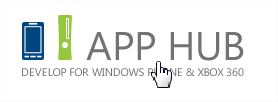
This will require a Windows Live ID. (If you don’ t have one, you can register here.) Go to the App Hub website and sign in.
If you have any problems signing into the App Hub site, first try going to the XBox Livesite and signing in there. There was a known issue with the Terms and Conditions on the XBox Live site which meant you had to first accept their Terms and Conditions before being able to progress with the App Hub registration.
During the registration process, you will be asked whether you want to register a individual account, a Business account, or a student account. You may want to spend some time thinking about this one as once you have made the decision, you can’t change it, and you will need to create a new account with a different Windows Live ID.
Step 2: Verify Email Address
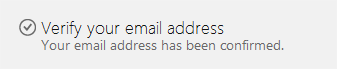
Once you have completed Step 1, you will need to verify your email address. This can simply be achieved by clicking on the link that you will receive to the email address that you used to sign up.
Step 3: GeoTrust Verification
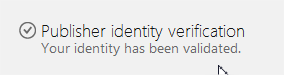
The next step in the authorisation process is handed over to a Microsoft Partner called GeoTrust. This involves having to submit a photocopy/scan of a piece of photographic identification. For instance, your driving license or passport. You will be asked for this by email. This step in the process can take upwards of a few days to complete.
Step 4: Unlock Phone

Once GeoTrust has verified your identity you will be able to unlock your handset. (You can unlock up to 3 devices, and once unlocked you can control which devices you want to keep unlocked through your App Hub account). This step is completed by using the Windows Phone Developer Registration Tool which was installed along with the Windows Phone Developer Tools.
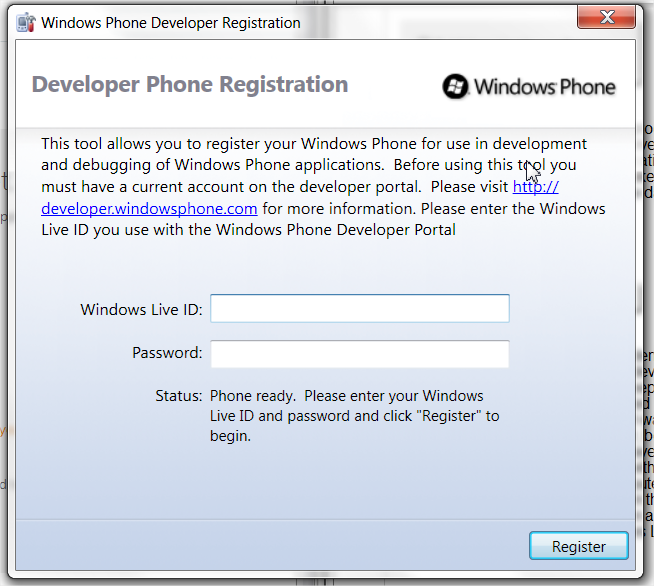
However, before you will be able to connect your phone to your computer, you will have to install the Zune software so that your computer can communicate with the handset.
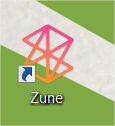
Once installed, connect your handset to your computer via the USB cable, and allow the device drivers to install. Then open the developer registration tool. Make sure that your phone is switched on and open (i.e. you can see the live tiles) and then type in your Windows Live ID and password, and click Register.
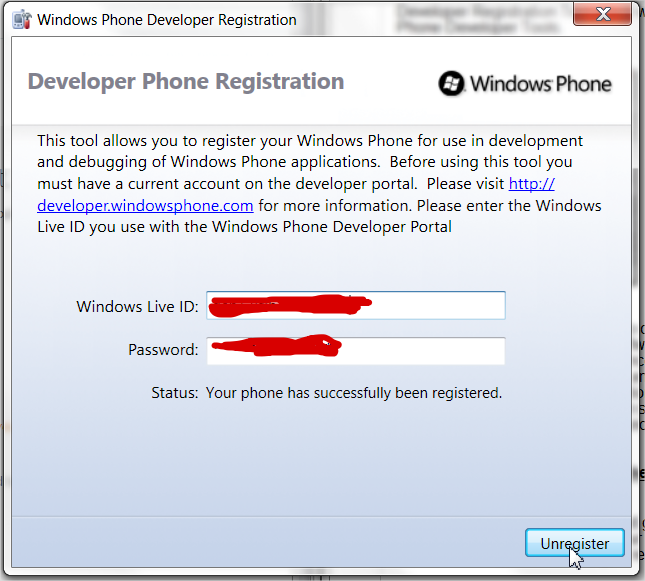
Step 5: Verify Handset is unlocked
Log into your App Hub account and go to your Windows Phone Dashboard, and click “Manage your development phones”. Here you should see the phone that you just registered.
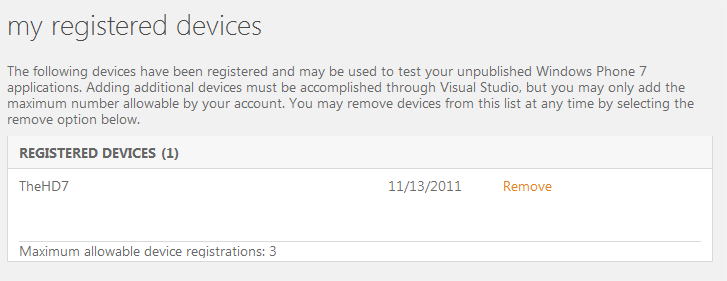
With this step completed, you will now be able to choose this option:
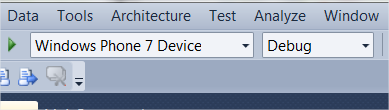
Within Visual Studio to deploy applications onto your handset.
Points to note
During the registration process, I received an email saying that my payment had been cancelled, however, I never cancelled it. It this happens to you, the best people to contact are the XBox Live team, as they deal with the subscription payment. You can find their contact details here:
http://support.xbox.com/en-GB/pages/contact-us.aspx
I found their team to be very helpful, and I was quickly able to get everything straightened out.
You are able to upload up to 5 free applications to the Marketplace, and any number of paid for applications. However, in order to get any revenue from the Marketplace, you will have to sort out the Tax implications. I haven’t yet completed this step, but once I have figured it out, I will let you know how to do it.
comments powered by Disqus